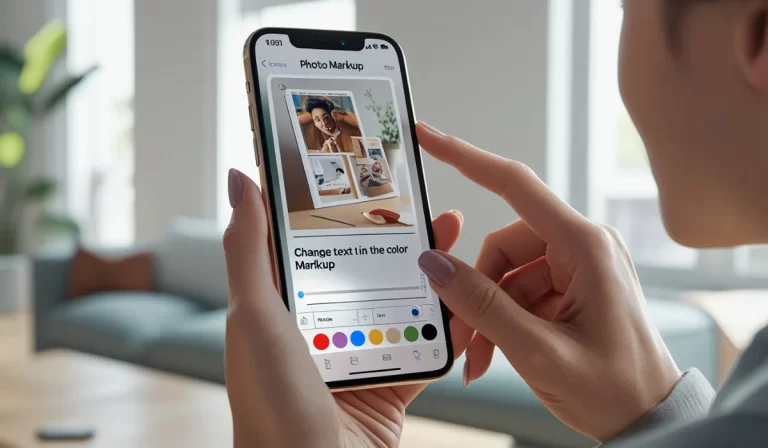Ever tried adding a caption to a photo on your iPhone, only to find you can’t choose the perfect color for the text? This frustrating issue has been plaguing many users after updating to iOS 18 and facing iOS18 Photos Markup Colors Options. Don’t worry, you’re not alone! This article explains the problem and provides a simple workaround to get your text color freedom back.
The Disappearing Text Color Chooser
Many iPhone users are encountering a glitch when editing photos in the Photos app with iOS 18. While you can still add text to your photos using the Markup feature, the option to change the text color seems to vanish the moment you try to access it.
This can be incredibly annoying, especially if you want your text to stand out or match a specific color theme in your photo. Thankfully, there’s a workaround that lets you change the text color despite the glitch.
Workaround: A Hidden Sequence for Text Color Freedom
Here’s how to regain control of your text color in the Photos app using a multi-step approach:
- Launch the Photos app and select the image you wish to edit.
- Select the “Edit” option located in the upper right-hand corner.
- Select the Markup tool (indicated by a pen icon).
- Add your text to the photo using the text tool.
- Tap the text you just added to edit it. Here comes the key:
- Tap the text again to select it completely.
- You’ll see the standard cut, copy, and paste options appear above the text.
- Look for the small arrow icon pointing downwards next to the cut/copy/paste options. Tap this arrow.
- A menu will appear with various formatting options. Choose “Format”.
- Within the “Format” menu, tap “More”.
- Now, you should see the color wheel for changing text color! Here’s the tricky part:
- Tap the color you want.
- Without closing the formatting menu, tap the text box again.
- Finally, tap the “Aa” icon (text formatting options) that appears above the text box.
- You should see the full-color palette for text. Now, you can freely choose your desired text color!
It might feel like a bit of a dance, but this workaround allows you to change the text color in your photo edits despite the current glitch in iOS 18.
Why is This Happening?
The exact reason behind this glitch is unclear. However, it’s likely an unintended bug introduced with the iOS 18 update. Users have reported the issue to Apple, and hopefully, a future update will address this and bring back the smooth text color selection process.
FAQ About iOS18 Photos Markup Colors
While there haven’t been widespread reports for older iPhones, this workaround seems to address the issue for those experiencing it on iPhones updated to iOS 18.
Yes, you can use third-party photo editing apps that offer text editing features. However, this workaround allows you to maintain your edits within the Photos app itself.
Absolutely! Reporting the glitch to Apple helps them identify and fix bugs in future updates. You can report it through the Apple Feedback Assistant app.